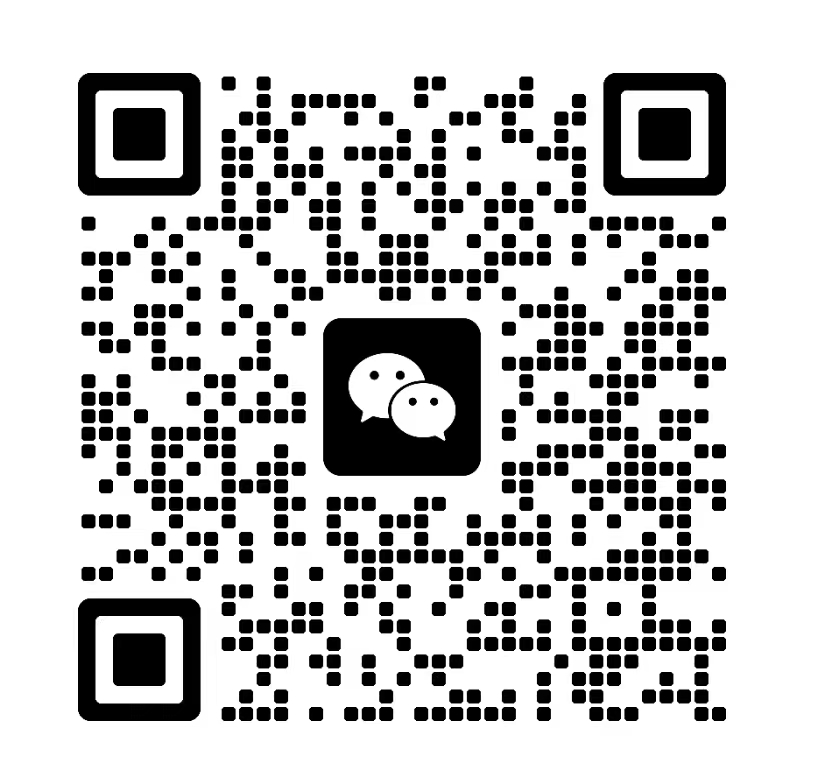Keyboard performance test:
Keyboard performance test:
Keystroke response times: Test using specialized software or online tools. For example, you can open a text editing software, such as Notepad, and then quickly press keys on your keyboard to observe how quickly characters appear on the screen. The ideal response time is usually between 0 and 20 milliseconds, and the shorter the response time, the more responsive it feels like the keyboard is.
Key stroke distance: This is the vertical distance required to move from pressing the key to full activation. Generally speaking, shorter travel distance can improve typing speed, but may affect the feel. You can feel the travel distance of the keys by actually using them, or check the product manual of the keyboard to understand its travel distance parameters.
Key force: The force required to press a key to activate it. The ideal force is between 45 and 60 grams, too heavy a button may cause finger fatigue, too light a button may affect the accuracy of the input. You can try out different keyboards to get a feel for how hard the keys are.
Anti-ghost ability: press multiple keys at the same time, check whether the keyboard can accurately identify and input the signals of all keys, and there will be no ghost (wrong input) situation. Ghosting resistance is crucial for gamers or users who need to type large amounts of text quickly. You can use some keyboard testing software, such as KeyboardTestUtility, to test by pressing multiple keys simultaneously.
Key durability: Evaluates the reliability of key response and sensitivity of a keyboard after prolonged use. You can use the keyboard continuously for a long time to observe whether the keys fail, stuck keys and other problems. Some professional keyboard testing tools may provide the ability to test the number of key strokes, but this requires more complex equipment and operations.
Trigger point position: The trigger point is the position of the key to be pressed to activate the key. Good trigger points can improve typing accuracy and speed. You can feel the feedback of keys in different pressing degrees in actual use, and judge whether the trigger point conforms to your own usage habits.Function test: If the keyboard has additional functions, such as macro functions, multimedia control keys, backlighting, etc., it is necessary to test whether these functions work properly. For example, after setting the macro function, check whether the set operation can be executed; Adjust the brightness and color of the backlight to see if it can change normally.
Mouse performance test:
Rate of return test: Rate of return refers to the number of signals sent by the mouse to the computer per second in Hz. The higher the rate of return, the faster the mouse responds, but it may also consume more system resources. Software such as MouseRateChecker can be used to test the stability of the mouse's rate of return. After opening the software, move the mouse within the software, and the reporting rate of the mouse will be displayed on the right side in real time. The smaller the data fluctuation is, the more stable the rate of return will be.
Positioning accuracy test:
Mosquito-incense map test: Use the mouse in drawing software or specialized mouse test software (such as MouseTest) to draw "mosquito-incense map", that is, continuous circular lines. The more rounded and smooth lines indicate that the mouse positioning is more accurate, there is no cursor jitter; If the lines appear jagged, discontinuous or ladder, etc., it may indicate that the positioning accuracy of the mouse has a problem.
Straight line test: Draw straight lines in the software and observe whether the lines are naturally straight. If the lines are curved, jitter, or discontinuous, the mouse may have a positioning problem or line correction function is abnormal. In order to improve the smoothness of movement, some mice will correct the straight line, but excessive correction may affect the user's operation experience.
Frame drop test: Move back and forth quickly, shake the mouse, and observe whether the cursor moves continuously on the screen. If the cursor flashes, jumps or disappears when the mouse moves, the mouse may have a frame loss phenomenon. You can also use some professional mouse test software. After moving the mouse at a high speed, observe whether the mouse movement track recorded by the software is complete and whether the point coordinates are missing to judge whether the mouse has lost frames.
Key test: Test whether the left, right, middle, and other additional mouse keys are working properly. You can view the key Settings of the mouse in the Settings of the operating system, and then click each key separately to check whether the corresponding operation can be correctly executed, such as left-click selection, right-click pop-up menu and so on.
Movement speed and acceleration test: Observe whether the mouse moves as expected on the screen under different mouse speed Settings. It is possible to observe whether the cursor can be stopped in time by moving the mouse quickly on the desktop and then stopping suddenly, and whether the acceleration of the mouse is even when moving fast and slowly.
Comfort and grip: Although this is not strictly a performance test, the comfort and grip of the mouse are important for prolonged use. You can hold the mouse and feel whether its shape, size and weight are suitable for your hand shape and use habits, as well as whether it will lead to hand fatigue after long use.

We have successfully obtained BSCI and ISO certi
This wireless mouse is Only need 1.45$ but of ve
At this exhibition, we exhibited some of this ye
Contact: Coco.Huang
Phone: +86-13714564270
Tel: +86-13714564270
Email: Coco@szromatek.com
Add: Building 8, Heshuikou Third Industrial Zone, Gongming Town, Guangming District, Shenzhen
We chat